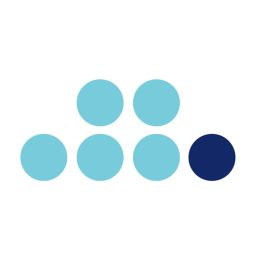This is an old revision of the document!
You can find the list of programs available on the server here:
If the program you look for is not yet installed, you can either ask the server admin to install it for everyone using this form: … or you can install it only for yourself or your project team using a local conda.
Local Conda installation
Source: https://www.anaconda.com/docs/getting-started/miniconda/install#linux-terminal-installer
1. Download the latest version of Miniconda by opening a terminal and running the following command:
wget https://repo.anaconda.com/miniconda/Miniconda3-latest-Linux-x86_64.sh
2. Install Miniconda by running the following command:
bash Miniconda3-latest-Linux-x86_64.sh
3. Press Return to review Anaconda’s Terms of Service (TOS). Then press and hold Return to scroll.
4. Enter yes to agree to the TOS.
5. Press Return to accept the default install location (PREFIX=/Users/<USER>/miniconda3), or enter another file path to specify an alternate installation directory. The installation might take a few minutes to complete.
6. When prompted with “Do you wish the installer to initialize Miniconda3 by running conda init?”, type yes. This allows conda to modify your shell configuration so that Conda is automatically initialized and its commands are recognized every time you open a new terminal.
The installer finishes and displays, “Thank you for installing Miniconda3!”
7. Close and re-open your terminal window for the installation to fully take effect, or use the following command to refresh the terminal, depending on your shell:
source ~/.bashrc
You should see (base) in the command line prompt. This tells you that you’re in your base conda environment.
8. Test your installation by running conda list. If conda has been installed correctly, a list of installed packages appears.
NOTE: If you use MobaXterm: MobaXterm opens a login shell, which doesn’t automatically read ~/.bashrc and thus conda is not activated when a new terminal is opened. To fix this add this to your ~/.bash_profile:
if [ -f ~/.bashrc ]; then
. ~/.bashrc
fi
Save and exit, then restart MobaXterm.