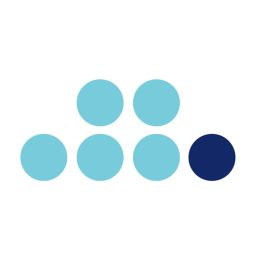tips_and_tricks:install_conda
Differences
This shows you the differences between two versions of the page.
| Next revision | Previous revision | ||
| tips_and_tricks:install_conda [2025/04/15 08:29] – created 37.26.174.181 | tips_and_tricks:install_conda [2025/04/15 11:39] (current) – 37.26.174.181 | ||
|---|---|---|---|
| Line 5: | Line 5: | ||
| ===== Local Conda installation ===== | ===== Local Conda installation ===== | ||
| - | TBF | + | Source: https:// |
| + | |||
| + | 1. Download the latest version of Miniconda by opening a terminal and running the following command: | ||
| + | |||
| + | < | ||
| + | |||
| + | wget https:// | ||
| + | |||
| + | </ | ||
| + | |||
| + | 2. Install Miniconda by running the following command: | ||
| + | |||
| + | < | ||
| + | |||
| + | bash Miniconda3-latest-Linux-x86_64.sh | ||
| + | |||
| + | </ | ||
| + | |||
| + | 3. Press Return to review Anaconda’s Terms of Service (TOS). Then press and hold Return to scroll. | ||
| + | |||
| + | 4. Enter yes to agree to the TOS. | ||
| + | |||
| + | 5. Press Return to accept the default install location (PREFIX=/ | ||
| + | |||
| + | 6. When prompted with "Do you wish the installer to initialize Miniconda3 by running conda init?", | ||
| + | |||
| + | The installer finishes and displays, “Thank you for installing Miniconda3!” | ||
| + | |||
| + | 7. Close and re-open your terminal window for the installation to fully take effect, or use the following command to refresh the terminal, depending on your shell: | ||
| + | |||
| + | < | ||
| + | |||
| + | source ~/.bashrc | ||
| + | |||
| + | </ | ||
| + | |||
| + | You should see (base) in the command line prompt. This tells you that you’re in your base conda environment. | ||
| + | |||
| + | 8. Test your installation by running conda list. If conda has been installed correctly, a list of installed packages appears. | ||
| + | |||
| + | NOTE: | ||
| + | |||
| + | If you use MobaXterm: | ||
| + | |||
| + | MobaXterm opens a login shell, which doesn’t automatically read ~/.bashrc and thus conda is not activated when a new terminal is opened. To fix this add this to your ~/ | ||
| + | |||
| + | < | ||
| + | if [ -f ~/.bashrc ]; then | ||
| + | . ~/.bashrc | ||
| + | fi | ||
| + | </ | ||
| + | |||
| + | Save and exit, then restart MobaXterm. | ||
tips_and_tricks/install_conda.1744705762.txt.gz · Last modified: by 37.26.174.181 · Currently locked by: 37.26.174.181